Our digital businesses and work needs fast and dependable connectivity, and it’s not a luxury anymore; it’s a need now. Whether you’re an owner of a small office or an evolving business, or even if you have built a smart home setup, having a flawless networking solution is now a need for everyone. That’s where the Ubiquiti UniFi setup comes into play. Known for integrating enterprise-level performance with user-friendly management, UniFi makes everything possible to build a protected, adaptable, and easy-to-manage network without breaking your bank account.
In this blog, we’ll help you understand how to set up UniFi devices, from the UniFi controller setup to UniFi firewall settings, and even tips for UniFi setup for small businesses. By the end, you’ll have everything that you need to know for a smooth arrangement. To explore all categories, visit Ubiquiti products online at Spoglink.
Why Choose Ubiquiti UniFi?
So, Before diving into the setup process, let’s start with a step-by-step setup. It’s important to understand why UniFi has become one of the most popular networking solutions worldwide.
- Centralized Management: Control all your access points, switches, and security gateways from one dashboard.
- Adaptability: Add devices as your business grows without needing to rebuild the entire network.
- Cost-Effective: Enterprise-grade features at a fraction of traditional IT hardware costs.
- Customizable Security: Easy-to-manage UniFi firewall settings keep your network safe.
- Cloud Incorporation: Remote access and monitoring with the UniFi Cloud Key setup or UniFi Dream Machine.
If you’re considering other alternatives, Spoglink also offers Grandstream, excellent wireless access points that can serve as UniFi substitutes for different use cases.
Step 1: Preparing for Your Ubiquiti UniFi Setup
Before plugging in your UniFi gear, plan out your deployment. Here’s how you can do it:
- Identify network needs: How many users, devices, and access points do you need?
- Decide on controller option: Choose between the UniFi Network Application (software), a UniFi Cloud Key, or the UniFi Dream Machine.
- Network design: Map out SSIDs, VLANs, and security policies in advance.
- Hardware checklist: Ensure you have Ethernet cables, PoE injectors/switches, and a reliable power source.
Having a plan saves time and reduces reconfiguration headaches later.
Step 2: UniFi Controller Setup
At the core of every Ubiquiti UniFi setup is the UniFi controller setup. This software allows you to adopt, monitor, and configure your devices.
Here’s how to get started:
- Download & Install: Install the UniFi Network Application on your PC, Mac, or server.
- Initial Wizard: Launch the setup wizard and create an admin account.
- Adopt Devices: Plug in your UniFi devices. They’ll show up as “Pending Adoption” in the controller.
- Assign Roles: Configure access points, switches, and gateways based on their location (office, lobby, meeting room).
- Firmware Updates: Always update firmware before applying advanced configurations.
Pro Tip:
If you want a more aligned, compact, and dedicated solution, go for a UniFi Cloud Key setup instead of running the controller on a PC.
Step 3: UniFi Cloud Key Setup
The UniFi Cloud Key setup is perfect for small to medium networks that need 24/7 monitoring without relying on a PC.
- Step 1: Connect the Cloud Key via PoE or USB.
- Step 2: Log in via UniFi’s discovery tool or mobile app.
- Step 3: Adopt it into your network and assign it as the primary controller.
- Step 4: Configure your SSIDs, VLANs, and security.
This makes management more efficient and guarantees that you can access your UniFi dashboard from anywhere.
Step 4: Setting Up UniFi Access Points
After the controller and Cloud Key are ready, it’s time to configure your access points:
- Adopt the access point in the controller.
- Assign SSID(s) (e.g., “Office WiFi” for staff, “Guest WiFi” for visitors).
- Set WPA2/WPA3 encryption for security.
- Optimize channel width and transmit power to avoid interference.
- Enable roaming so users move seamlessly between APs.
If you’re looking for alternatives to UniFi APs, Spoglink has great options like the Grandstream GWN7625 for mid-size arrangements and the Grandstream GWN7660 for high-density environments.
Step 5: Configuring UniFi Firewall Settings
Network security is completely non-negotiable, especially for businesses. With UniFi firewall settings, you can:
- Block malicious traffic automatically.
- Set up VLAN-based firewall rules (e.g., guest network can’t access internal servers).
- Enable intrusion detection & prevention (IDS/IPS).
- Configure VPN passthrough or remote VPN access.
Best Practice:
Always start with restrictive rules and open only what’s needed. For UniFi setup for small business, dividing staff and guest WiFi via VLANs is a must.
Step 6: Advanced Configurations
Once the basics are in place, fine-tune your network:
- Quality of Service (QoS): Prioritize VoIP and video conferencing traffic.
- Guest Portals: Customize branding for visitor WiFi access.
- VPN: Allow secure remote access for employees.
- Alerts: Enable push/email alerts for downtime or threats.
These advanced settings turn your Ubiquiti UniFi setup from good to great.
UniFi Setup for Small Business
When it comes to UniFi setup for small business, the key priorities are reliability, adaptability, and security.
- Reliability: Deploy multiple APs for full coverage.
- Dependability: Add switches or APs as your office grows.
- Security: Use VLANs and firewall rules to separate guest and corporate traffic.
- Cost Efficiency: UniFi solutions are budget-friendly compared to traditional enterprise gear.
For small businesses just getting started, Spoglink recommends exploring cost-effective access points like the Grandstream GWN7605 or GWN7615, perfect entry-level solutions.
Common Issues and Quick Fixes
Even with a smooth setup, you might face hiccups. Here are some common issues and their solutions:
- Device not adopting: Reset the device and ensure the controller and firmware versions match.
- Slow WiFi speeds: Check channel interference, reduce transmit power, or add more APs.
- Cloud Key unreachable: Ensure proper PoE power and firmware updates.
- Firewall misconfigurations: Always test rules before applying them network-wide.
Final Thoughts
A Ubiquiti UniFi setup may feel very intimidating in the beginning, but once you get the hang of it, it becomes one of the most trustworthy and dependable networking solutions that is ready to expand with the expansion of your business or working teams. Whether you’re configuring the UniFi controller setup, fine-tuning UniFi firewall settings, or positioning a UniFi cloud key setup, the system gives you enterprise-level performance without enterprise-level complexity.
So, if you’re a small business owner, the UniFi setup for small business mindset guarantees that you can grow your network affordably while keeping it protected. And if UniFi isn’t a perfect fit, Spoglink’s range of Grandstream access points is an excellent alternative that you can go with.
Ready to level up your network? Explore Spoglink’s networking solutions today and get the right devices for your business.
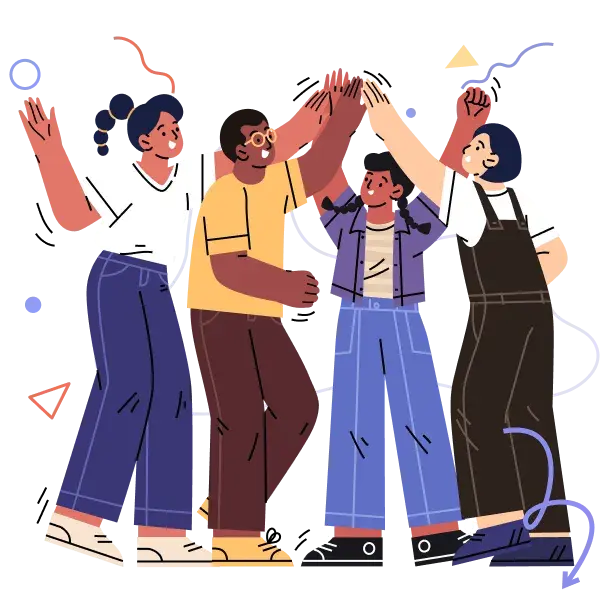
Spoglink: Where Smart Buyers Go for Smarter Gear
Join thousands who rely on us for quality, performance, and real support.





