Well, when it comes to the topic of headsets and their top-level performance, nothing can beat Yealink headsets because they are trusted worldwide for delivering crystal clear communication, smooth wireless connectivity, and above all, aesthetics to your workplace. Whether it’s for hybrid work, call centers, or businesses of different levels and their collaborations, Yealink provides a range of dependable gadgets as incredible solutions. For the best options, check out Yealink headsets online at Spoglink.
But like any other tech device, even the most advanced headsets may sometimes bump into issues. So, starting from audio issues like “Yealink headset no sound,” to charging troubles, or sometimes even the need to reset a Yealink headset, knowing how to troubleshoot can literally save your downtime and frustration.
Common Yealink Headset Issues and How to Fix Them
1. Audio Issues
- Problem:
Yealink headset not working, no sound, or distorted audio.
- How to Fix it:
- Check audio settings on your device (Windows, macOS, or mobile).
- Reconnect the Bluetooth or USB dongle.
- Run a Yealink headset firmware update.
- Make sure the headset is the default communication device in settings.
- Check audio settings on your device (Windows, macOS, or mobile).
2. Charging Problems
- Problem:
Headset not charging, slow charging, or battery draining too quickly.
- How to fix it:
- Confirm that you’re using the original charging cable/stand.
- Clean the charging port for dust or debris.
- Try another USB port or power adapter.
- If continued, consider a reset Yealink headset or battery replacement.
- Confirm that you’re using the original charging cable/stand.
3. Connectivity Issues
- Problem:
Bluetooth won’t pair, the DECT signal drops, or the USB dongle is not detected.
- How to fix it:
- Clear old Bluetooth pairings and re-pair from scratch.
- Ensure USB dongle drivers are up-to-date.
- Move closer to your connected device to avoid interference.
- Restart both the headset and the paired device.
- Clear old Bluetooth pairings and re-pair from scratch.
4. Firmware or Software Glitches
- Problem:
The Headset keeps disconnecting or behaves unpredictably.
- How to fix it:
- Run a Yealink headset firmware update through Yealink USB Connect.
- Restart your PC/laptop after updates.
- Keep your device’s operating system updated for the best compatibility.
- Run a Yealink headset firmware update through Yealink USB Connect.
5. Resetting Your Yealink Headset
- Incase:
If all else fails, a factory reset is often the quickest solution.
- Steps:
- Power off the headset.
- Hold down the power/multi-function button for 8–10 seconds.
- Re-pair the headset with your device.
- Power off the headset.
Step-by-Step Troubleshooting Guide
5 Quick Fixes for Yealink Headsets
- Check your device connections & cables.
- Adjust audio & mic settings.
- Update firmware regularly.
- Reset the headset if frozen.
- Contact Yealink support if unresolved.
Spotlight on Popular Yealink Headsets
Every device has its own potential and features, so instead of comparing them, let’s look at how each headset works, its strengths, and what common troubleshooting scenarios you may face.
First comes a very stylish, professional-grade Bluetooth headset ideal for hybrid workers. It comes with Teams certification, great audio quality, and a retractable microphone boom.
Common Issues & Fixes:
- Issue 1:
Headset not recognized on Teams.
- Fix:
Restart Teams, update firmware, and reconnect the USB dongle.
- Issue 2:
Shorter-than-expected battery life.
- Fix:
Make sure it’s fully charged on the original cable; avoid third-party chargers.
This one is a dual-ear wireless headset that provides engaging sound and comes with a charging stand for desktop convenience.
Common Issues & Fixes:
- Issue:
The Headset is not charging on the stand.
- Fix:
Clean charging pins, and ensure the power adapter is firmly connected.
- Issue:
Weak audio during calls.
- Fix:
Adjust the input/output device in PC sound settings.
Designed for one-ear use, perfect for professionals who need to stay connected but also aware of their surroundings.
Common Issues & Fixes:
- Issue:
“Yealink headset no sound” when used with USB-C devices.
- Fix:
Confirm correct drivers are installed and that the USB-C port is functional.
- Issue:
Mic not picking up voice.
- Fix:
Reset the headset and reconfigure it as the default input device.
A premium headset with hybrid active noise cancellation (ANC) and wireless charging support, perfect for executives and frequent travelers.
Common Issues & Fixes:
- Issue:
Noise cancellation is not working.
- Fix:
Update firmware and check ANC button status.
- Issue:
Headset not charging wirelessly.
- Fix:
Ensure the headset is placed properly on the wireless pad.
A DECT wireless headset optimized for Teams, designed for all-day wear with multiple wearing styles (earhook, headband, neckband).
Common Issues & Fixes:
- Issue:
Disconnections when far from base.
- Fix:
Stay within 120m indoor DECT range.
- Issue:
Teams notifications are not triggering the headset.
- Fix:
Re-register with Teams and update Yealink USB Connect.
Troubleshooting Table (to be turned into an infographic)
| Issue Type | Symptom Example | Quick Fix |
| Audio Issue | No sound in the Yealink headset | Check volume, reconnect, and firmware update |
| Charging Issue | Headset not charging | Inspect cable/port, reset, replace battery |
| Connectivity Issue | Bluetooth won’t pair | Reset headset, clear old pairings, re-pair |
| Firmware Issue | Random disconnections | Install the latest Yealink firmware |
| Reset Needed | Frozen headset / no response | Long-press the power button to reset |
Conclusion
Yealink’s products are some of the best business headsets in the market, but occasional problems can still pop up. The best part is that most of those issues, whether it is no sound, charging problems, or the need to reset a Yealink headset, can be solved in just a few basic steps.
For those considering an upgrade, check out the latest Yealink headsets like the BH72 Lite, BH70 Dual, BH70 Mono, BH76 UC, and WH63 Teams, all available at Spoglink.
With the correct troubleshooting knowledge and regular firmware updates, your Yealink headset will continue to deliver clear, reliable communication.
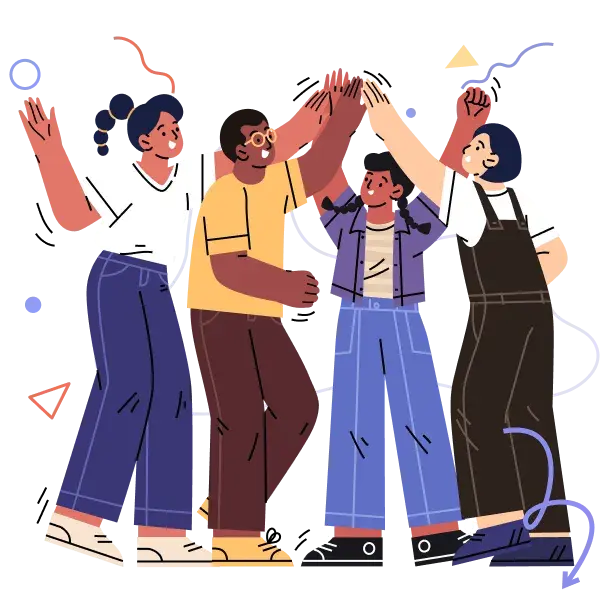
Spoglink: Where Smart Buyers Go for Smarter Gear
Join thousands who rely on us for quality, performance, and real support.





